Social Media Tools & Tips for Your Business
Useful Social Marketing Advice and Tools
Essential advice and tools to help businesses build a strong, engaging, and professional presence online.
Learn the Basics of Social Media Marketing:
Complete Guide to Social Media for Small Businesses
Learn how to build a strategy, choose the right platforms, and measure results.
Understand platforms, content types, engagement tips, and metrics.
Learn the video specs, formats, and ad requirements for all major platforms
Best practices to make your content inclusive (e.g., alt text, captions, readability).
Copywriting & Captions Tools:
Catch spelling, grammar, and tone issues in real time. Great for writing Instagram captions, web copy, or email newsletters.
See what travellers are searching for so you can write more targeted, helpful content.
Social Media Copywriting Best Practices
Sprout Social offers actionable tips, including creating post templates, repurposing content, leading with strong hooks, and writing with accessibility in mind.
Scheduling and Content Planning Tools:
Schedule, manage, and analyze posts across platforms.
Easy scheduling and performance tracking.
Plan campaigns, content calendars, and keep your marketing organized.
Analytics and Performance Tracking:
Shorten links and track click-throughs for campaign performance.
Free insights for Facebook & Instagram.
Graphic Design Tools:
Great for editing Instagram Reels, TikToks, and short videos.
Create a free account with Canva to design anything you need – from posters, ads and letters, to brochures, presentations and business cards. Canva is a simplified graphic design tool website and is loved by beginners and experts, teams and individuals.
Watch the How-To video below to see how Canva works:
Once you sign up on Canva, it’s really quite simple:
Search for templates by using the search bar at the top, or browse through the templates by category
Select the template you would like to use by clicking it, and start editing using all the tabs on the left side
To add more text to your design, select the “Text” tab and click on the style you want
To add photos, illustrations, grids, graphs or other tools, use the “Photos” and “Elements” tabs on the left-hand side
To add your own photos and logos, use the tab labelled “Uploads” and find the files you would like to use
When you’re done, go to the download button at the top and select the file type you would like to save it as. It will get downloaded onto your computer to use for promotions, websites and social media posts.
Social Media Marketing 101
Now that you have the fundamental tools in your toolbox, it’s time to put them into action! These explainer videos will help you confidently navigate social media platforms and get the most out of your marketing efforts.
✉️ Have questions about Instagram Reels or want to be featured on our social media accounts? Reach out to megan@swotc.ca.
How to Choose the Right Social Media Platforms
Facebook 101: Managing Your Business Page
Building a Content Calendar
Instagram 101: Event Posts, Stories, and Reels
Why Engagement Matters
Writing Captions